Forest Walkthrough (Mogrt)
Forest Walkthrough
Beautiful project created with footage from the forest and the texts inside which looks like it’s really there.
Just edit all texts and render your cinematic inspirational video.
– Fast render
– Detailed help with all customization steps
– The audio track is not included. The author is AllenGrey, track Uplifting in this project.
In order to make .mogrt works in Premiere Pro, please install Adobe After Effects (expired trial is enough).
Please let me know if you find any questions.
This item is available as After Effects project too: https://aedorde.com/after-effects-projects/forest-walkthrough
3d text, animated 3d text, animated text, animated titles, classic, classical, dramatic, flythrough, forest, movie, teaser, titles, trailer, walkthrough, wood


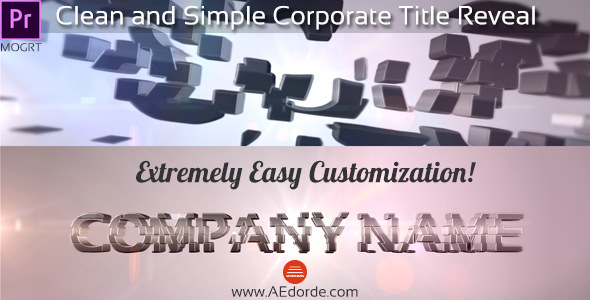

Hello, I purchased the Forest Walkthrough (Mogrt). Cool 3d text! I was hoping that I could remove the background and replace it with my back ground? It does not appear that I can remove the background in Premier. Am I missing something?
Thanks for the help.
Hi,
thanks for your purchase.
You can’t change the background. Actually it is possible in After Effects, (I will explain how below) but if you change the background, the camera in the project will not match with your background video.
This is how it’s possible:
At first, you need to get the After Effects project:
Change file extension from .mogrt to .zip and extract it.
When you extract it, you will get .aegraphic file. Rename the extension to .zip file, extract it, and you will get .aep file (After Effects project). Or just check this short tutorial https://www.youtube.com/watch?v=t25C8McugXs from 0:45.
Now open the project in After Effects, go to the composition “walkthrough 01” (it’s located in the folder “precomps”) and layer with the video is at the bottom (layer #57).
Now you have your video with the animated texts but cameras are different.
New motion tracking is the only idea, but then all texts should be moved to the right position to be visible over your new video background.
You can also copy these texts and place them in another composition:
In the same composition “walkthrough 01” select the layers from #2 to #7, copy and paste to another composition.
If you want I can send you After Effects project https://aedorde.com/after-effects-projects/forest-walkthrough but it’s the same as extracted one from .mogrt file.
The only difference is that the extracted project is prepared for .mogrt.
I hope it helps.